 The Raspberry Pi is a credit-card sized general purpose Linux computer designed and manufactured by the Raspberry Pi Foundation, a non-profit organization dedicated to making computers and programming instruction as accessible as possible to the widest number of people. Just recently I installed at home to play with it. There are already lots of resources available from Internet. This post and others are used to record all steps I did for making it useful to my daily work.
The Raspberry Pi is a credit-card sized general purpose Linux computer designed and manufactured by the Raspberry Pi Foundation, a non-profit organization dedicated to making computers and programming instruction as accessible as possible to the widest number of people. Just recently I installed at home to play with it. There are already lots of resources available from Internet. This post and others are used to record all steps I did for making it useful to my daily work.
Table of Contents
1. Install Raspberry Pi Software
After you hooked up power cable, HDMI cable, mouse and keyboard, you will see the following screen:

Choose Raspbian [RECOMMENDED] then click Install on the right top corner. After around 25 minutes, OS will be installed successfully.
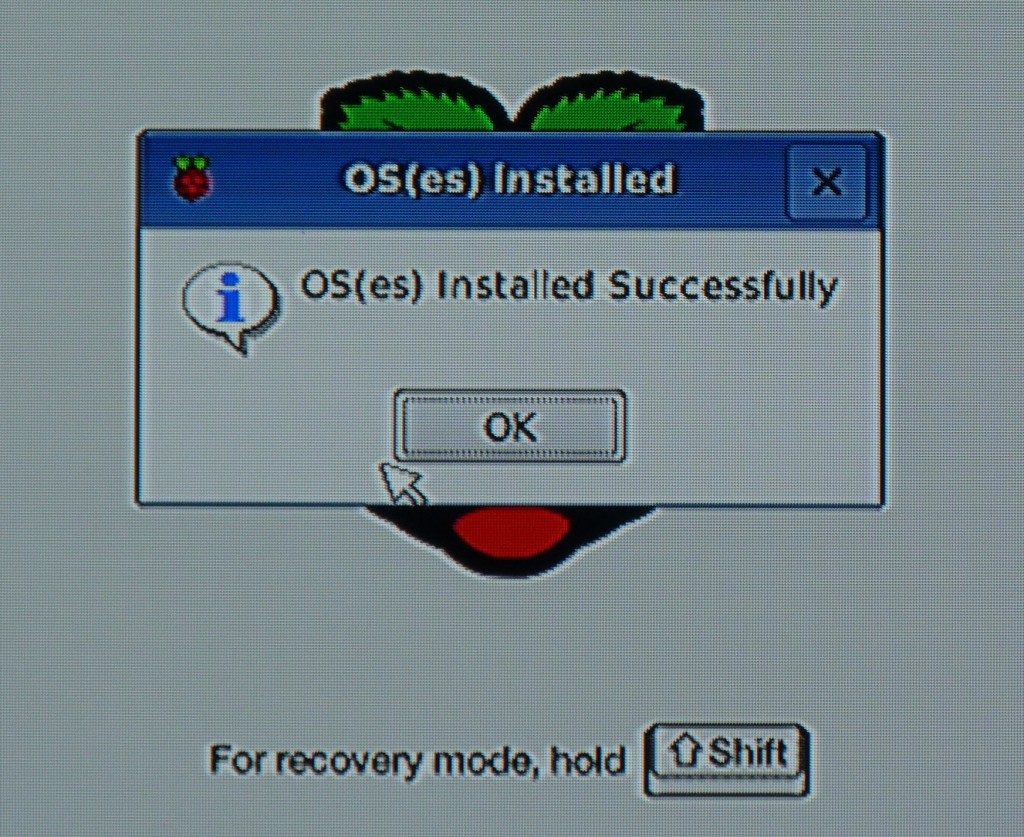
2. Run Raspberry Pi Software Configuration Tool
After you installed OS, the first time system will show you Raspberry Pi Software Configuration Tool to do some basic configuration such as change password, enable camera, etc.

Also you can run the Raspberry Pi Software Configuration Tool whenever you want by running the following command after you logged into device:
|
sudo raspi-config
|
2. Enable SSH
From Raspberry Pi Software Configuration Tools Setup Option 8 Advanced Options:
After enabled SSH, you should be able to use SecreCRT or Putty this kind of tool to access it remotely.
3. Enable Wireless
My package has a usb wireless card. Followed instruction below, I was able to enable it.
From SSH session, you can check your network configuration:
|
Linux raspberrypi 3.18.7-v7+ #755 SMP PREEMPT Thu Feb 12 17:20:48 GMT 2015 armv7l
The programs included with the Debian GNU/Linux system are free software; Debian GNU/Linux comes with ABSOLUTELY NO WARRANTY, to the extent |

To scan for WiFi networks, use the command
|
pi@raspberrypi ~ $ sudo iwlist wlan0 scan
wlan0 Scan completed : Cell 01 – Address: C4:09:38:70:BB:DE ESSID:”Bobby“ Protocol:IEEE 802.11bgn Mode:Master Frequency:2.437 GHz (Channel 6) Encryption key:on Bit Rates:144 Mb/s Extra:wpa_ie=dd1c0050f20101000050f20202000050f2040050f20201000050f2020c00 IE: WPA Version 1 Group Cipher : TKIP Pairwise Ciphers (2) : CCMP TKIP Authentication Suites (1) : PSK Extra:rsn_ie=30180100000fac020200000fac04000fac020100000fac020c00 IE: IEEE 802.11i/WPA2 Version 1 Group Cipher : TKIP Pairwise Ciphers (2) : CCMP TKIP Authentication Suites (1) : PSK Quality=100/100 Signal level=100/100 Cell 02 – Address: 84:94:8C:91:1D:28 ESSID:”Rogers02520″ Protocol:IEEE 802.11bgn Mode:Master Frequency:2.422 GHz (Channel 3) Encryption key:on Bit Rates:300 Mb/s Extra:wpa_ie=dd1a0050f20101000050f20202000050f2020050f20401000050f202 IE: WPA Version 1 Group Cipher : TKIP Pairwise Ciphers (2) : TKIP CCMP Authentication Suites (1) : PSK Extra:rsn_ie=30180100000fac020200000fac02000fac040100000fac020000 IE: IEEE 802.11i/WPA2 Version 1 Group Cipher : TKIP Pairwise Ciphers (2) : TKIP CCMP Authentication Suites (1) : PSK IE: Unknown: DD270050F204104A000110104400010210470010BC329E00F1DD7F11B2F8600F84948C91103C000101 Quality=0/100 Signal level=42/100 Cell 03 – Address: 84:94:8C:C3:73:E8 ESSID:”SnowWhite” Protocol:IEEE 802.11bgn Mode:Master Frequency:2.412 GHz (Channel 1) Encryption key:on Bit Rates:300 Mb/s Extra:rsn_ie=30180100000fac020200000fac02000fac040100000fac020000 IE: IEEE 802.11i/WPA2 Version 1 Group Cipher : TKIP Pairwise Ciphers (2) : TKIP CCMP Authentication Suites (1) : PSK IE: Unknown: DD270050F204104A000110104400010210470010BC329E00F1DD7F11B2F8600F84948CC3103C000101 Quality=81/100 Signal level=44/100 |
Adding your scanned wireless information to Raspberry Pi
Open the wpa-supplicant configuration file in nano:
|
sudo nano /etc/wpa_supplicant/wpa_supplicant.conf
|
Go to the bottom of the file and add the following:
|
network={
ssid=”Bobby” psk=”password12345″ } |
In a couple of seconds, your Pi will join into SSID you entered and got the ip address
|
pi@raspberrypi ~ $ ifconfig
eth0 Link encap:Ethernet HWaddr b8:27:eb:1c:f4:ae UP BROADCAST MULTICAST MTU:1500 Metric:1 RX packets:0 errors:0 dropped:0 overruns:0 frame:0 TX packets:0 errors:0 dropped:0 overruns:0 carrier:0 collisions:0 txqueuelen:1000 RX bytes:0 (0.0 B) TX bytes:0 (0.0 B) lo Link encap:Local Loopback wlan0 Link encap:Ethernet HWaddr 74:da:38:41:33:35 |
4. Assign Static IP Address:
|
pi@raspberrypi ~ $sudo nano /etc/network/interfaces
auto lo iface lo inet loopback allow-hotplug wlan0 |
Reference:
Installation Instructions for Raspberry Pi
How to Configure Your Raspberry Pi for Remote Shell, Desktop, and File Transfer
VNC (VIRTUAL NETWORK COMPUTING)