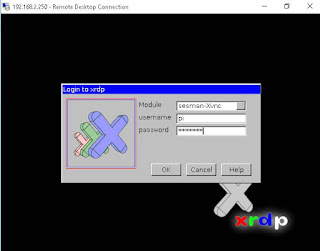This is the second post regarding basic configuration of Raspberry Pi 2.
Table of Contents
1. Timezone change
By default, Raspberry Pi 2 will use UTC time. Command tzselect will give you continent and country selection to pick.
|
pi@raspberrypi ~ $ date
Tue Oct 6 13:48:38 UTC 2015 pi@raspberrypi ~ $ tzselect Please identify a location so that time zone rules can be set correctly. Please select a continent or ocean. 1) Africa 2) Americas 3) Antarctica 4) Arctic Ocean 5) Asia 6) Atlantic Ocean 7) Australia 8) Europe 9) Indian Ocean 10) Pacific Ocean 11) none – I want to specify the time zone using the Posix TZ format pi@raspberrypi ~ $ tzconfig pi@raspberrypi ~ $ date |
2. Access the Raspberry Pi Desktop
XRDP service will allow you to use remote desktop to access Raspberry Pi GUI through VNC service.
|
pi@raspberrypi ~ $ sudo apt-get install xrdp
Reading package lists… Done Building dependency tree Reading state information… Done The following extra packages will be installed: tightvncserver xfonts-base Suggested packages: tightvnc-java The following NEW packages will be installed: tightvncserver xfonts-base xrdp 0 upgraded, 3 newly installed, 0 to remove and 0 not upgraded. Need to get 7,219 kB of archives. After this operation, 11.5 MB of additional disk space will be used. Do you want to continue [Y/n]? y Get:1 http://mirrordirector.raspbian.org/raspbian/ wheezy/main tightvncserver armhf 1.3.9-6.4 [786 kB] Get:2 http://mirrordirector.raspbian.org/raspbian/ wheezy/main xfonts-base all 1:1.0.3 [6,181 kB] Get:3 http://mirrordirector.raspbian.org/raspbian/ wheezy/main xrdp armhf 0.5.0-2 [252 kB] Fetched 7,219 kB in 14s (493 kB/s) Selecting previously unselected package tightvncserver. (Reading database … 76938 files and directories currently installed.) Unpacking tightvncserver (from …/tightvncserver_1.3.9-6.4_armhf.deb) … Selecting previously unselected package xfonts-base. Unpacking xfonts-base (from …/xfonts-base_1%3a1.0.3_all.deb) … Selecting previously unselected package xrdp. Unpacking xrdp (from …/xrdp_0.5.0-2_armhf.deb) … Processing triggers for man-db … Processing triggers for fontconfig … Setting up tightvncserver (1.3.9-6.4) … update-alternatives: using /usr/bin/tightvncserver to provide /usr/bin/vncserver (vncserver) in auto mode update-alternatives: using /usr/bin/Xtightvnc to provide /usr/bin/Xvnc (Xvnc) in auto mode update-alternatives: using /usr/bin/tightvncpasswd to provide /usr/bin/vncpasswd (vncpasswd) in auto mode Setting up xfonts-base (1:1.0.3) … Setting up xrdp (0.5.0-2) … [….] Generating xrdp RSA keys…… Generating 512 bit rsa key… ssl_gen_key_xrdp1 ok saving to /etc/xrdp/rsakeys.ini done (done). |
3. List System Information
|
pi@raspberrypi ~ $ uname -a
Linux raspberrypi 3.18.7-v7+ #755 SMP PREEMPT Thu Feb 12 17:20:48 GMT 2015 armv7l GNU/Linux |
4. Add Cron Job
Add a cron job to halt Raspberry Pi at 23:00 everyday.
|
pi@raspberrypi ~ $ crontab -e
GNU nano 2.2.6 File: /tmp/crontab.obWc51/crontab # Edit this file to introduce tasks to be run by cron. [ Wrote 24 lines ] crontab: installing new crontab |