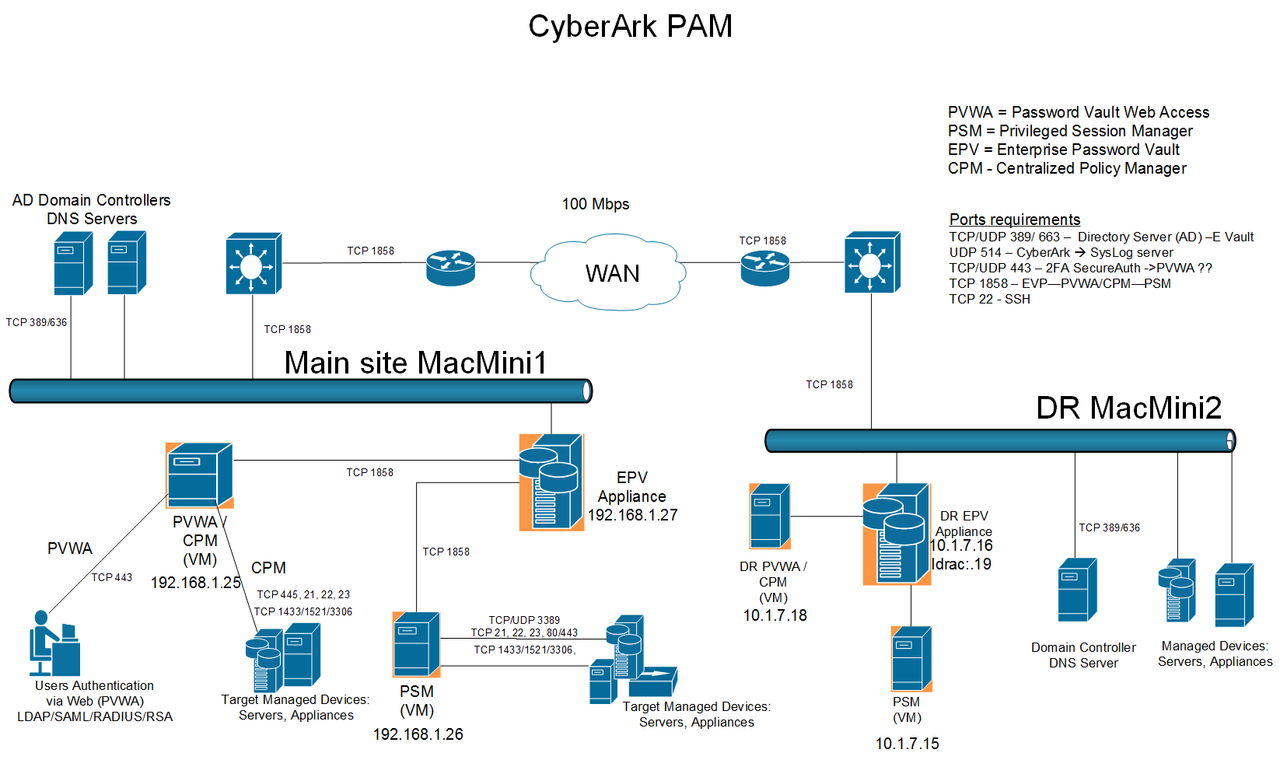High Level Design
Step 1: The Vault Backup utility (PAReplicate.exe) generates a metadata backup in the Vault’s Metadata Backup folder, then exports the contents of the Data folder and the contents of the Metadata Backup folder to the computer on which the Backup utility is installed.
Step 2: After the replication process is complete, the external backup application copies all the files from the replicated Data folder and the Metadata folder.
Keep the replicated files on the Backup utility machine after the external backup application copies all the files. The next time you run the Backup utility to the same location, it will update only the modified files and reduce the time of the replication.
CMD Backup
Script:
@echo off
cd “c:\Program Files (x86)\PrivateArk\Replicate”
echo %date% %time% Start of task > ReplicateBatch.log
echo User=%UserName%, Path=%path% >> ReplicateBatch.log
PAReplicate.exe Vault.ini /logonfromfile user.ini /fullbackup 1>> ReplicateBatch.log 2>> ReplicateBatch.err
echo %date% %time% End of task >> ReplicateBatch.log
Scheduled Job:
-
Runas Local System (run with highest privileges set)
-
Program/script: “c:\Program Files (x86)\PrivateArk\Replicate\PAReplicate.exe”
-
Add arguments: vault.ini /logonfromfile user.ini /fullbackup
-
Start in: c:\Program Files (x86)\PrivateArk\Replicate
References: