Previously, I had a couple of posts to present how to install NextCloud and how to configure it with some different storage options. This post is similar as one of them, but it will add two dockers to add SSL certificate for Nginx.
Here are all steps. For Dock Compose file, there are two options , one with MySQL DB, another without DB, which NextCloud will use built-in Sqlite for DB.
Table of Contents
Install Docker and Docker Compose
1 Update Package list and Upgrade Packages for Ubuntu 18.04
Update and Upgrade Ubuntu to latest
$ sudo apt-get -y update && sudo apt-get -y upgrade2 Install Docker on Ubuntu
sudo apt install docker.io -y sudo -i systemctl start docker systemctl enable docker docker version
root@ip-172-31-28-5:~# curl -L "https://github.com/docker/compose/releases/download/1.19.0/docker-compose-$(uname -s)-$(uname -m)" -o /usr/local/bin/docker-compose
% Total % Received % Xferd Average Speed Time Time Time Current
Dload Upload Total Spent Left Speed
100 651 100 651 0 0 7076 0 --:--:-- --:--:-- --:--:-- 7076
100 8288k 100 8288k 0 0 4671k 0 0:00:01 0:00:01 --:--:-- 7520k
root@ip-172-31-28-5:~# chmod +x /usr/local/bin/docker-compose
root@ip-172-31-28-5:~# docker-compose version
docker-compose version 1.19.0, build 9e633ef
docker-py version: 2.7.0
CPython version: 2.7.13
OpenSSL version: OpenSSL 1.0.1t 3 May 2016
root@ip-172-31-28-5:~#
Create NextCloud Project Folder and Nginx conf.d Folder
mkdir -p /opt/nextcloud/conf.dCreate a nextcloud.conf nginx configuration file
nano /opt/nextcloud/conf.d/nextcloud.confCopy following information into nextcloud.conf file:
upstream php-handler { server app:9000; } server { listen 80; listen 443 ssl http2; server_name ${FQDN}; # Max allowed upload file in web page client_max_body_size 20G; if ($server_port !~ 443){ rewrite ^(/.*)$ https://$host$1 permanent; } # SSL and Support TLSv1.3 ssl_certificate /etc/letsencrypt/live/${FQDN}/fullchain.pem; ssl_certificate_key /etc/letsencrypt/live/${FQDN}/privkey.pem; ssl_protocols TLSv1 TLSv1.1 TLSv1.2 TLSv1.3; ssl_ciphers TLS13-AES-256-GCM-SHA384:TLS13-CHACHA20-POLY1305-SHA256:TLS13-AES-128-GCM-SHA256:TLS13-AES-128-CCM-8-SHA256:TLS13-AES-128-CCM-SHA256:ECDHE-RSA-AES128-GCM-SHA256:HIGH:!aNULL:!MD5:!RC4:!DHE; ssl_prefer_server_ciphers on; ssl_session_cache shared:SSL:10m; ssl_session_timeout 10m; error_page 497 https://$host$request_uri; # add header information to fix Nextcloud console warning messages add_header X-Content-Type-Options nosniff; add_header X-XSS-Protection "1; mode=block"; add_header X-Robots-Tag none; add_header X-Download-Options noopen; add_header X-Frame-Options "SAMEORIGIN" always; add_header X-Permitted-Cross-Domain-Policies none; add_header Referrer-Policy no-referrer; add_header Strict-Transport-Security "max-age=31536000; includeSubDomains" always; fastcgi_hide_header X-Powered-By; root /var/www/html; location = /robots.txt { allow all; log_not_found off; access_log off; } location = /.well-known/carddav { return 301 $scheme://$host/remote.php/dav; } location = /.well-known/caldav { return 301 $scheme://$host/remote.php/dav; } # Enable gzip compression gzip on; gzip_vary on; gzip_comp_level 4; gzip_min_length 256; gzip_proxied expired no-cache no-store private no_last_modified no_etag auth; gzip_types application/atom+xml application/javascript application/json application/ld+json application/manifest+json application/rss+xml application/vnd.geo+json application/vnd.ms-fontobject application/x-font-ttf application/x-web-app-manifest+json application/xhtml+xml application/xml font/opentype image/bmp image/svg+xml image/x-icon text/cache-manifest text/css text/plain text/vcard text/vnd.rim.location.xloc text/vtt text/x-component text/x-cross-domain-policy; # redirection and disable to access backend sensitive folders and resources location / { rewrite ^ /index.php$request_uri; } location ~ ^\/(?:build|tests|config|lib|3rdparty|templates|data)\/ { deny all; } location ~ ^\/(?:\.|autotest|occ|issue|indie|db_|console) { deny all; } # PHP configuration location ~ ^\/(?:index|remote|public|cron|core\/ajax\/update|status|ocs\/v[12]|updater\/.+|ocs-provider\/.+)\.php(?:$|\/) { fastcgi_split_path_info ^(.+?\.php)(\/.*|)$; include fastcgi_params; fastcgi_param SCRIPT_FILENAME $document_root$fastcgi_script_name; fastcgi_param PATH_INFO $fastcgi_path_info; fastcgi_param HTTPS on; #Avoid sending the security headers twice fastcgi_param modHeadersAvailable true; fastcgi_param front_controller_active true; fastcgi_pass php-handler; fastcgi_intercept_errors on; fastcgi_request_buffering off; } location ~ ^\/(?:updater|ocs-provider)(?:$|\/) { try_files $uri/ =404; index index.php; } location ~ \.(?:css|js|woff2?|svg|gif)$ { try_files $uri /index.php$request_uri; add_header Cache-Control "public, max-age=15778463"; add_header X-Content-Type-Options nosniff; add_header X-XSS-Protection "1; mode=block"; add_header X-Robots-Tag none; add_header X-Download-Options noopen; add_header X-Permitted-Cross-Domain-Policies none; add_header Referrer-Policy no-referrer; access_log off; } location ~ \.(?:png|html|ttf|ico|jpg|jpeg)$ { try_files $uri /index.php$request_uri; # Optional: Don't log access to other assets access_log off; } }
Create a new nextcloud docker-compose file
nano /opt/nextcloud/docker-compose.yml
1. Create a new nextcloud docker-compose file without DB
Copy following information into compose file
version: '3' volumes: letsencrypt: nextcloud: services: proxy: image: staticfloat/nginx-certbot ports: - 80:80 - 443:443 environment: CERTBOT_EMAIL: example@51sec.com ENVSUBST_VARS: FQDN FQDN: nextcloud.51sec.org volumes: - ./conf.d:/etc/nginx/user.conf.d:ro - letsencrypt:/etc/letsencrypt - nextcloud:/var/www/html restart: unless-stopped app: image: nextcloud:fpm volumes: - nextcloud:/var/www/html - ./app/data:/var/www/html/data - ./app/config:/var/www/html/config restart: unless-stopped cron: image: rcdailey/nextcloud-cronjob environment: - NEXTCLOUD_CRON_MINUTE_INTERVAL=15 - NEXTCLOUD_CONTAINER_NAME=app - NEXTCLOUD_PROJECT_NAME=nextcloud volumes: - /var/run/docker.sock:/var/run/docker.sock:ro - /etc/localtime:/etc/localtime:ro restart: always
2. Create a new nextcloud docker-compose file with DB
Copy following information into compose file
version: '3' volumes: letsencrypt: nextcloud: services: proxy: image: staticfloat/nginx-certbot ports: - 80:80 - 443:443 environment: CERTBOT_EMAIL: example@51sec.com ENVSUBST_VARS: FQDN FQDN: nextcloud.51sec.org volumes: - ./conf.d:/etc/nginx/user.conf.d:ro - letsencrypt:/etc/letsencrypt - nextcloud:/var/www/html restart: unless-stopped db: image: mariadb environment: - MYSQL_ROOT_PASSWORD=Password1234!@ - MYSQL_PASSWORD=Password1234!@ - MYSQL_DATABASE=nextcloud - MYSQL_USER=nextcloud volumes: - ./mysql:/var/lib/mysql restart: unless-stopped app: image: nextcloud:fpm volumes: - nextcloud:/var/www/html - ./app/data:/var/www/html/data - ./app/config:/var/www/html/config restart: unless-stopped cron: image: rcdailey/nextcloud-cronjob environment: - NEXTCLOUD_CRON_MINUTE_INTERVAL=15 - NEXTCLOUD_CONTAINER_NAME=app - NEXTCLOUD_PROJECT_NAME=nextcloud volumes: - /var/run/docker.sock:/var/run/docker.sock:ro - /etc/localtime:/etc/localtime:ro restart: always
You might want to change following configuration using your own settings:
CERTBOT_EMAIL: example@51sec.com ENVSUBST_VARS: FQDN FQDN: nextcloud.51sec.org
- MYSQL_ROOT_PASSWORD=Password1234!@ - MYSQL_PASSWORD=Password1234!@ - MYSQL_DATABASE=nextcloud - MYSQL_USER=nextcloud
Please make sure your dns record has been created for nextcloud.51sec.org, which is pointing to this virtual machine’s public ip.
After confirmed all configuration has ben set correctly, you can start up your docker using docker-compose command:
cd /opt/nextcloud docker-compose up -d
Using your Browser to connect to the domain url, in my case, it is https://ift.tt/2Y5PHz1
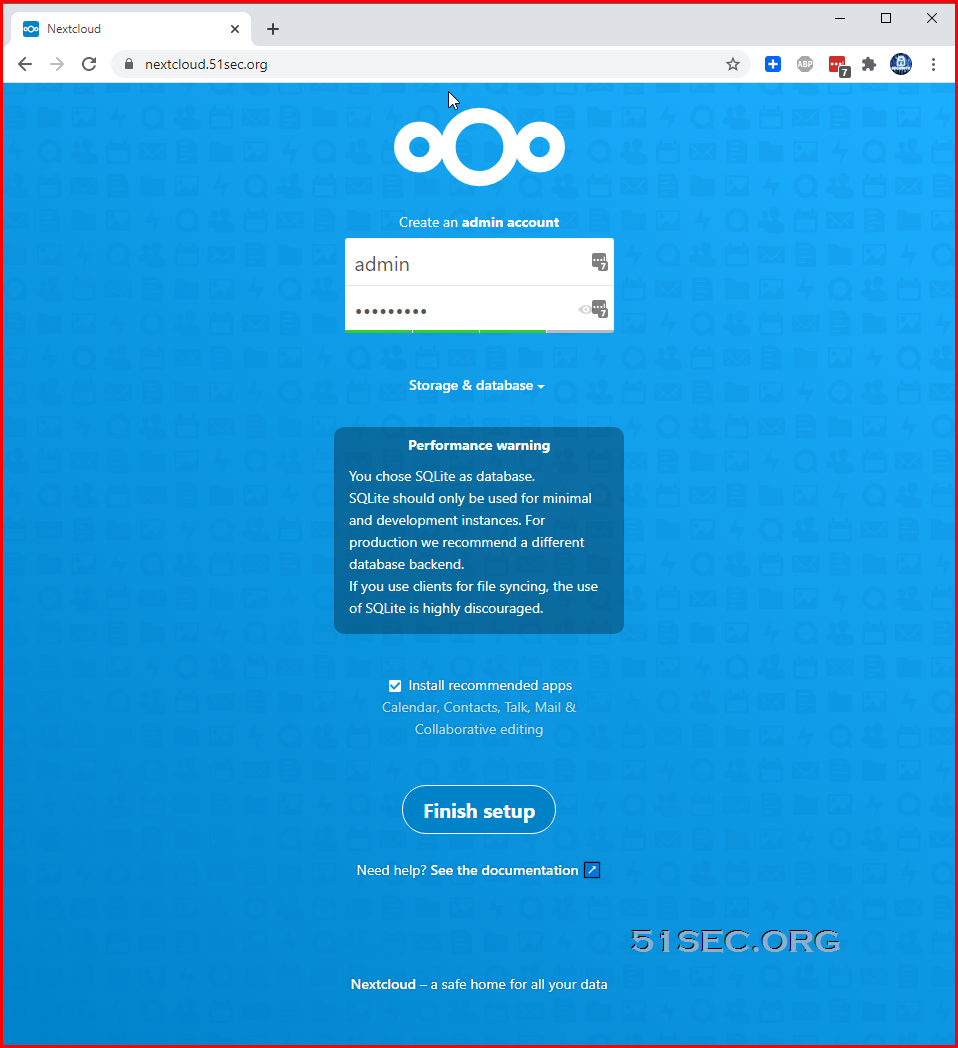
After installation
After installation, There are a couple of things to clean up and to configure further.
1 Install Dockerwe will have to run following two commands to fix settings warnings:
docker-compose exec -u www-data app php occ db:add-missing-indices docker-compose exec -u www-data app php occ db:convert-filecache-bigint
2 Adding local file folder under your nextCloud user
For example, if your nextcloud user is admin, you would like to add your local files under this user, you will need to copy all files to following folder.
/opt/nextcloud/app/data/admin/files
After copied all files into this folder, using following command to scan them:
docker-compose exec -u www-data app php occ files:scan --all
3 If you would like to install ffmpeg, following these commands:
docker exec -it nextcloud_app_1 bash apt -y update apt -y install ffmpeg
Backup & Restore
Here are some steps to backup and restore your NextCloud system:
1 Stop all dockers running using docker-compose command.
cd /opt/nextcloud docker-compose stop
2 Pack all files from /opt/nextcloud folder
cd /opt tar -zcvf nextcloud.tar.gz nextcloud
3 Transfer tar file to new machine
scp nextcloud.tar.gz root@serverip:/opt
4 Install Docker and Docker Compose on new machine
cd /opt tar -xzvf nextcloud.tar.gz
5 Bring dockers up, which should still keeps all of your files and configuration
cd nextcloud docker-compose up -d
References
from Blogger http://blog.51sec.org/2021/01/install-nextcloud-docker-and-integrate.html