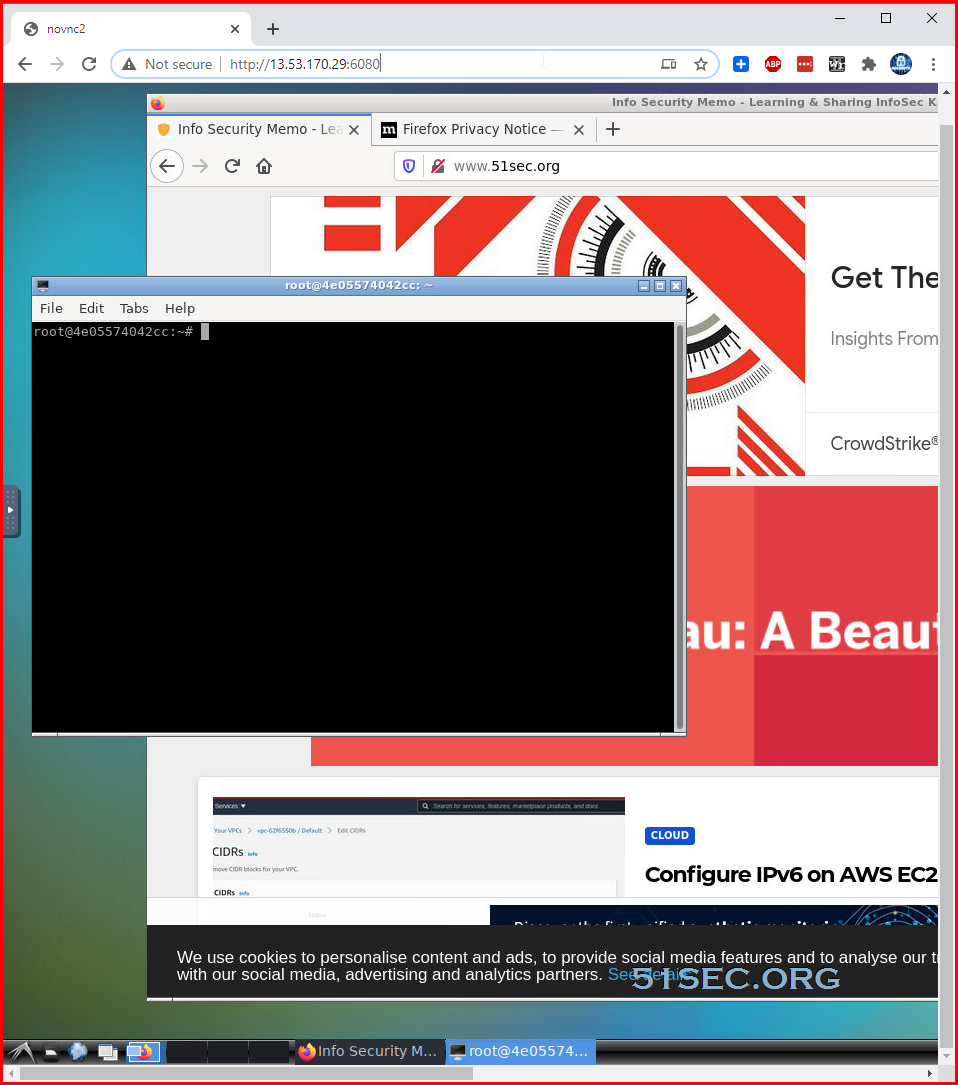It will be helpful for the testing if you have a Linux Desktop environment in the cloud. But I do not want to install a desktop environment to pollute my Linux installation. If I can get a docker environment and let Linux Desktop running inside, that would be a perfect solution.
Recently I found one Github project “docker-ubuntu-vnc-desktop” to show how to get your own Ubuntu Desktop in the docker. I decided to use Portainer to manage this docker as I did for other docker image. Here are all my steps to get it working.
Table of Contents
Change System Swap File Size
It is usually same size as your RAM. But if your RAM is less than 1GB, you can make your swap file size double.
wget https://raw.githubusercontent.com/51sec/swap/main/swap.sh && bash swap.sh
Install Docker and Docker Compose
1 Update Package list and Upgrade Packages for Ubuntu 18.04
Update and Upgrade Ubuntu to latest
$ sudo apt-get -y update && sudo apt-get -y upgrade2 Install Docker on Ubuntu
sudo apt install docker.io -y sudo -i systemctl start docker systemctl enable docker docker version
Here is an example using version 1.19.0. You might want to check current release (current is 1.28.2) to update the command.
root@ip-172-31-28-5:~# curl -L "https://github.com/docker/compose/releases/download/1.19.0/docker-compose-$(uname -s)-$(uname -m)" -o /usr/local/bin/docker-compose
% Total % Received % Xferd Average Speed Time Time Time Current
Dload Upload Total Spent Left Speed
100 651 100 651 0 0 7076 0 --:--:-- --:--:-- --:--:-- 7076
100 8288k 100 8288k 0 0 4671k 0 0:00:01 0:00:01 --:--:-- 7520k
root@ip-172-31-28-5:~# chmod +x /usr/local/bin/docker-compose
root@ip-172-31-28-5:~# docker-compose version
docker-compose version 1.19.0, build 9e633ef
docker-py version: 2.7.0
CPython version: 2.7.13
OpenSSL version: OpenSSL 1.0.1t 3 May 2016
root@ip-172-31-28-5:~#
If it is CentOS, the commands to install Docker are different, but for Docker Compose, they are same:
For CentOS 7 install Docker:
sudo -i yum -y update curl -sSL https://get.docker.com/ | sh systemctl start docker.service systemctl enable docker.service
#Ubuntu 20.04
sudo apt install docker.io
sudo apt install docker-compose
Install Portainer
Commands to install latest Portainer Docker.
docker volume create portainer_data
docker run -d -p 9000:9000 --name portainer --restart always -v /var/run/docker.sock:/var/run/docker.sock -v portainer_data:/data portainer/portainer
docker ps
First time, it will ask you to set up admin user’s password.
Command to Launch Docker-Ubuntu-VNC-Desktop
Originally from docker-ubuntu-vnc-desktop, the command to run this docker is :
docker run -p 6080:80 -v /dev/shm:/dev/shm dorowu/ubuntu-desktop-lxde-vnc
docker run -p 6080:80 -e HTTP_PASSWORD=mypassword -v /dev/shm:/dev/shm dorowu/ubuntu-desktop-lxde-vnc
Another interesting Docker file we can take a look is from imlala/ubuntu-xfce-vnc-novnc:
version: '3.5'
services:
ubuntu-xfce-vnc:
container_name: xfce
image: imlala/ubuntu-xfce-vnc-novnc:latest
shm_size: "1gb"
ports:
- 5900:5900
- 6080:6080
environment:
- VNC_PASSWD=mypassword
- GEOMETRY=1280x720
- DEPTH=24
volumes:
- ./Downloads:/root/Downloads
- ./Documents:/root/Documents
- ./Pictures:/root/Pictures
- ./Videos:/root/Videos
- ./Music:/root/Music
restart: unless-stopped
Use Portainer to Launch Docker-Ubuntu-VNC-Desktop
Set restart policy to Unless stopped.