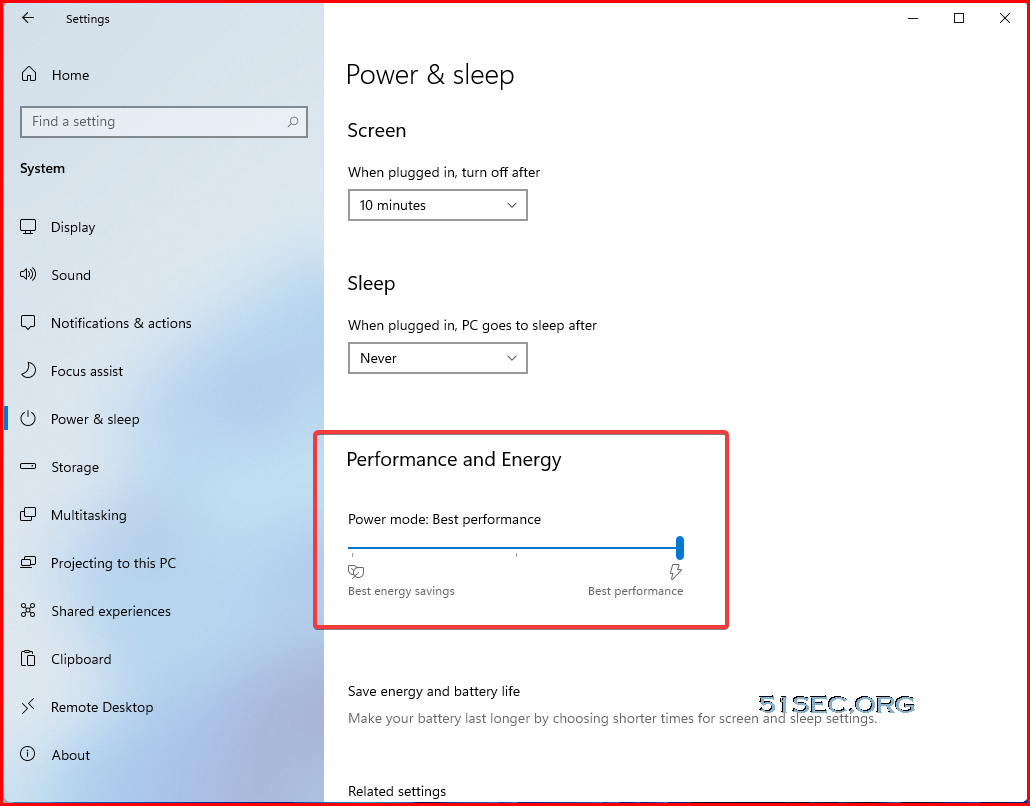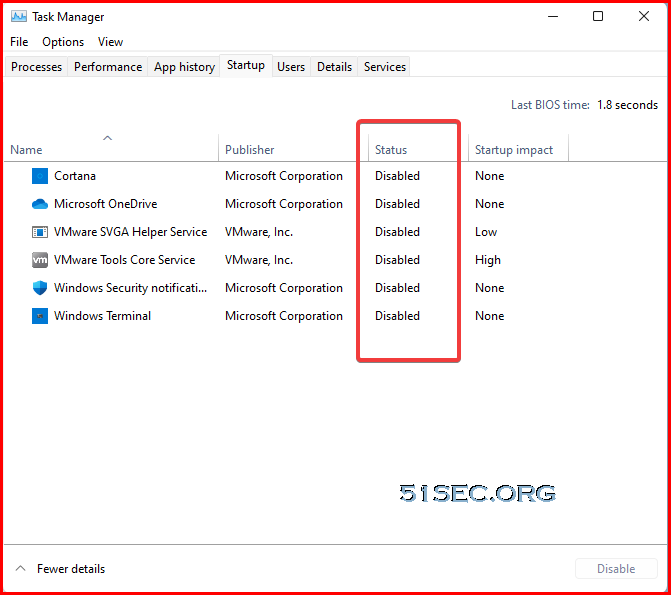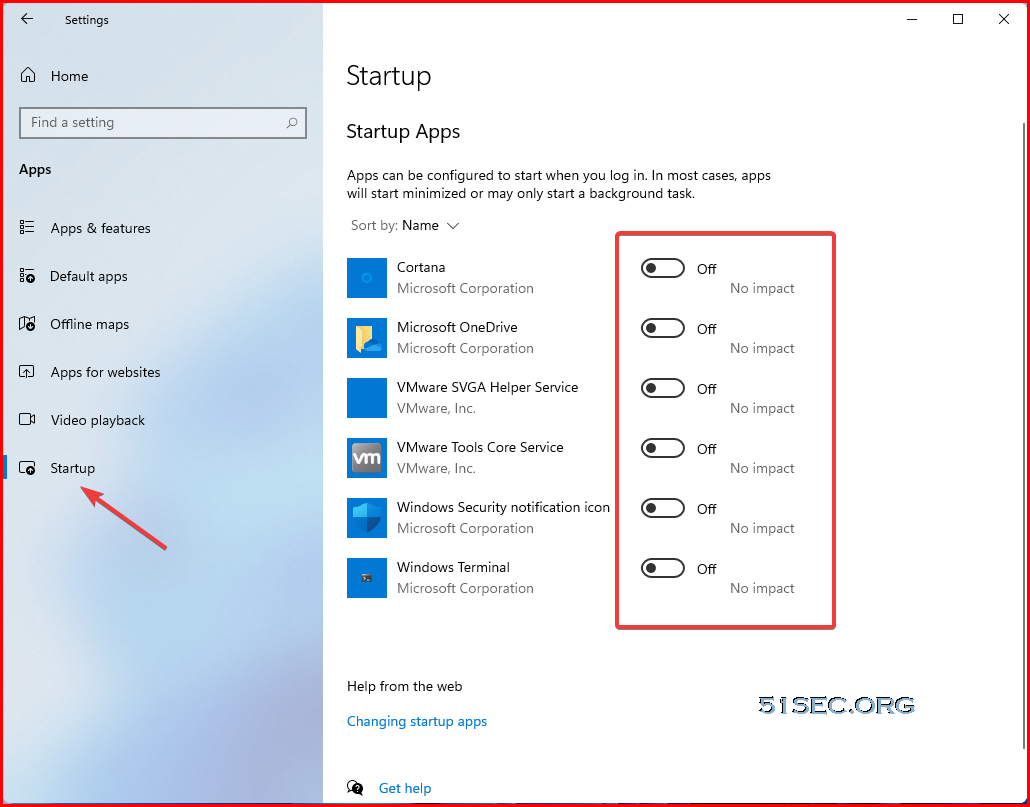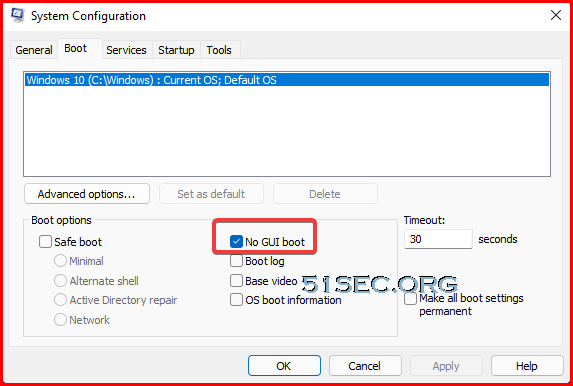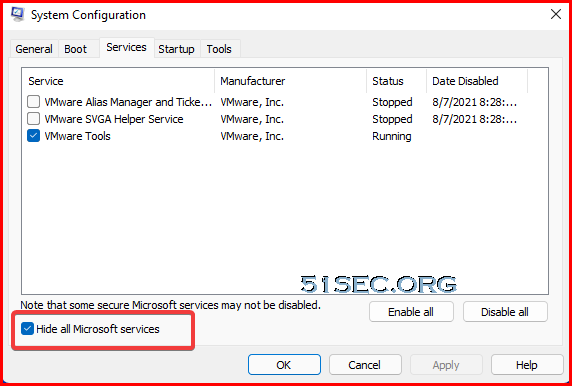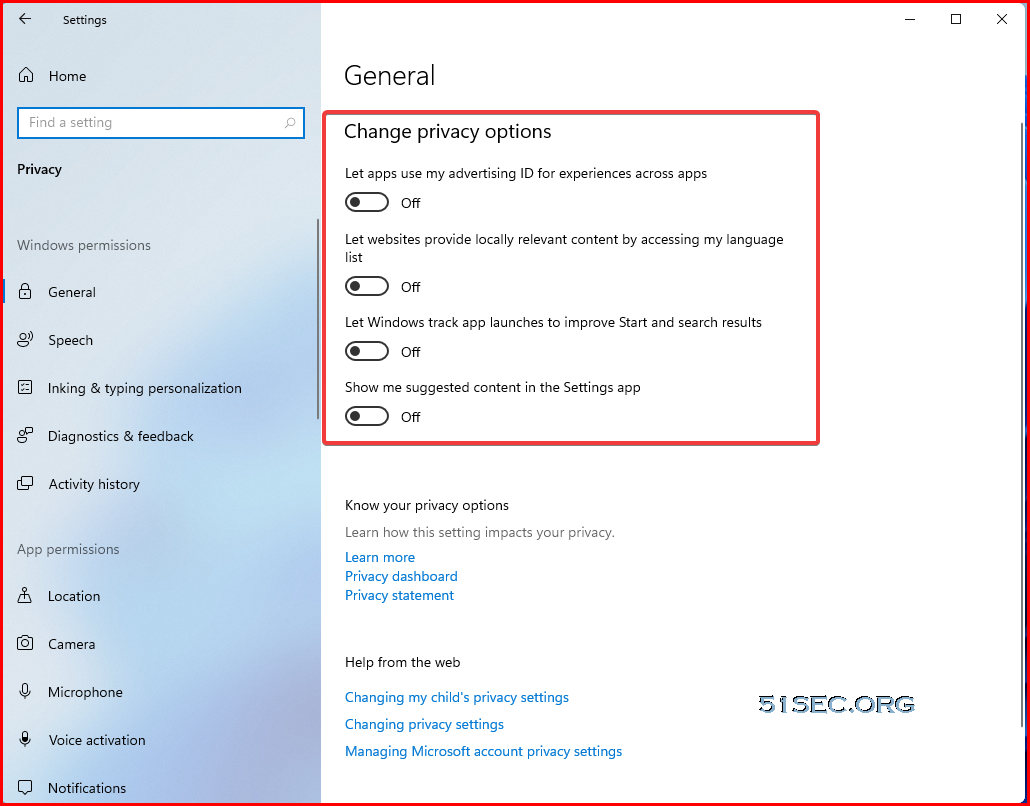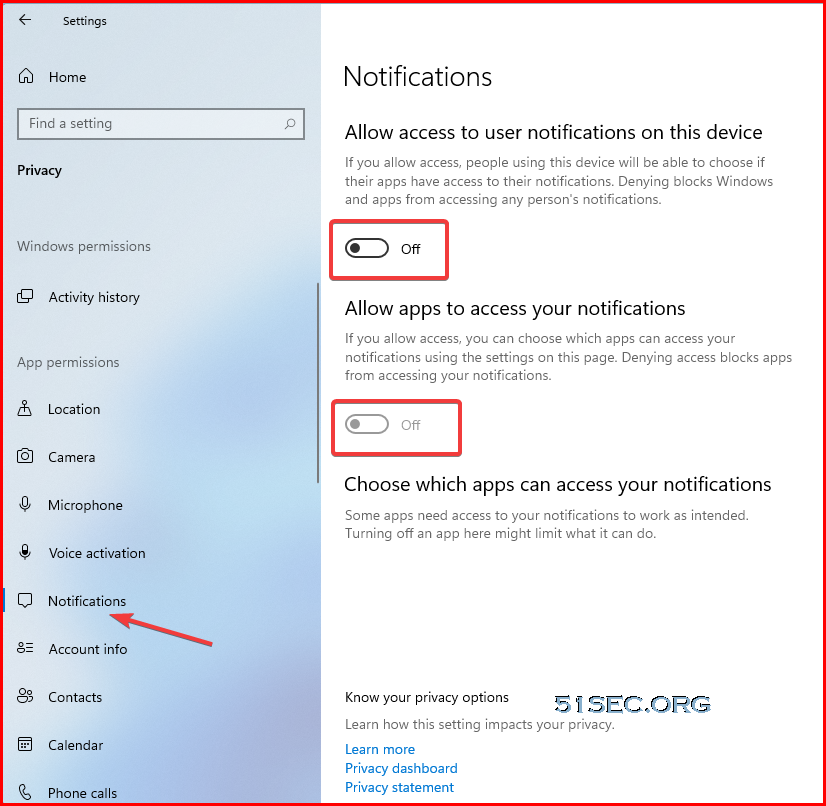Windows 11 brings several performance enhancements over the previous-gen Windows 10. It’s sleeker, faster, and more productive. However, many users, especially those who have installed Windows 11 on unsupported devices, may face performance issues, including lag and occasional freezes. While minor problems are here to stay with the Insider preview builds, here are some quick ways to make Windows 11 faster and improve the performance for snappy usage.
Optimization Principles:
1. Secure
2. Simple
3. Reasonable, not extreme
Table of Contents
Easiest Way To Tune Your System by Choosing Right Device Typ
Settings -> Home – > Personalization -> Device Usage
The following ‘device usage’ categories will be offered:
- Gaming
- Family
- Creativity
- Schoolwork
- Entertainment
- Business.
System Performance
1. Settings -> Home -> System -> About -> Advanced system settings->Performance
Adjust for best performance , but enable show thumbnails instead of icons and Smooth edges of screen fonts
Power Plan
2. Settings -> Home -> System -> Power & Sleep
Change performance mode : Best performance
Disable Startup app
3.1 Task Manager -> Startup
3.2 Settings -> Home -> App -> Startup
System Configuration
4. Windows Button -> System Configuration
Boot -> No GUI Boot
Services – > Hide Microsoft Services
Privacy
5. Settings -> Home -> Privacy
Turn off all privacy options.
Notifications
from Blogger http://blog.51sec.org/2021/08/win10win-11-performance-optimization.html